Getting more information with xcode's console on iOS
Apple doesn't provide much information to the end user when the installation goes wrong. Often, error messages are generic ones like "The application could not be downloaded".
One way to get a little bit more information is to connect the device to a Mac with xcode, and look at the console.
Accessing the console
The device console is located in xcode's Window > Devices menu
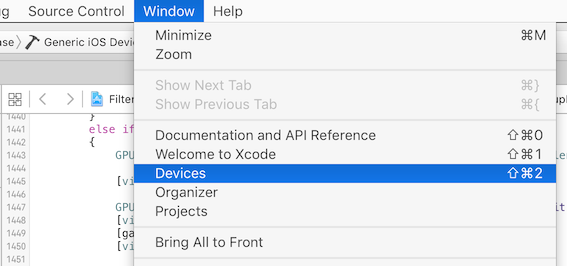
In the Device window, choose your device on the left and the console will appear in the bottom right.
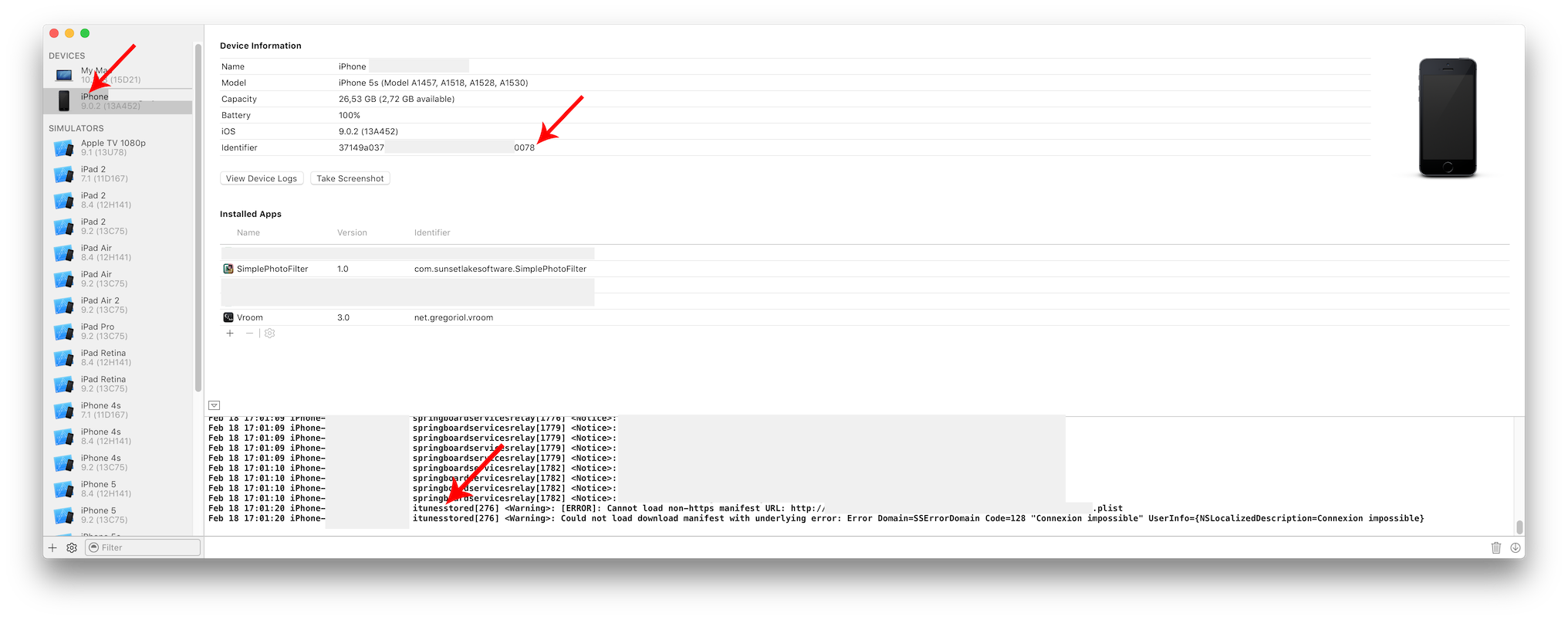
Start the installation on the device through the Diawi link.
Search the logs for lines containing itunesstored or appstored or words like installation or error: those error messages often help debugging problems with installations.
If you don't find the error message, copy and paste all the logs and provide them inside a support ticket: we'll help you get the information!
